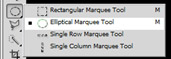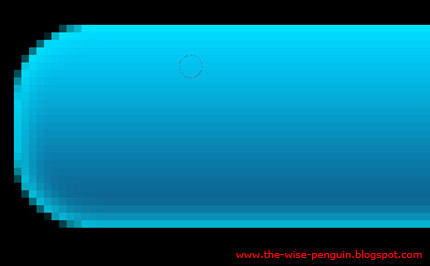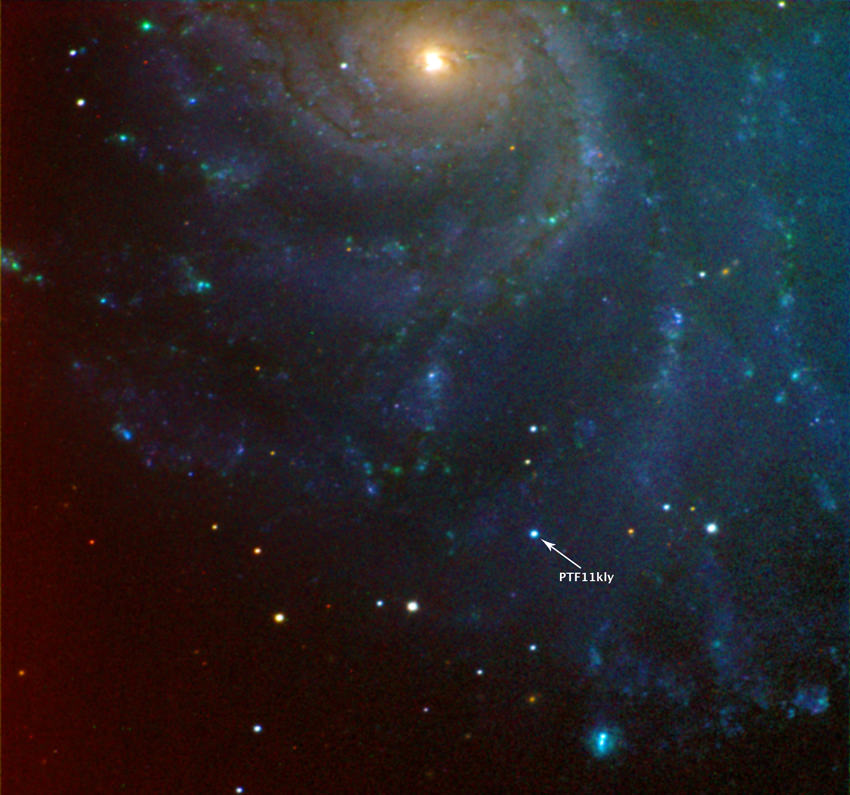Is your computer not running at the same speed that it used to run when you first had it? It's probably way slower now that when you first used it and it takes a while to start which tests your patience. There are a lot of reasons for this to occur, so lets try fixing some of these up on your slow computer. Here are 10
tips and tricks to make your computer faster:
Slow Start Up
There can be a number of reasons to Windows loading very slowly when starting up. What you want to do is to go to Run, type "msconfig" and hit enter. A new window should appear and under the ‘Start Up’ tab, you need to uncheck the unwanted programs and press OK. Once you've rebooted Windows you should notice things will run a bit smoother.
Oh yeah, another program I thought will be very useful to speed up your computer is
StartUp Delayer which will help in setting after how much time programs should be loaded after Windows boots. For example, you could set your instant messenger program to load 50 seconds after Windows starts up so that not all the programs try to start at the same time.
Slow Loading Start Menu
If the Start Menu items are loading slowly, which it normally is when everything else it slow, you can open the Registry Editor by typing in the Run menu ‘regedit.exe’ and pressing Enter. Next, go to HKEY_CURRENT_USER\Control Panel\Desktop. Find "MenuShowDelay", and double click to edit the value. The lower the number specified, the faster the Start Menu will load - the faster your computer will perform.
Slow Right Click Context Menu
Your Right Click menu on your computer is probably loading slow because too many programs have added unwanted entries there. What you need to do is just
download this program called Mmm, install it and then modify your context menu to remove unwanted items which will speed it up.
Slow Send To Menu
When the Send To menu loads slowly, you can type ’sendto’ in the Run Dialog, and remove any unwanted items in the Explorer Window that appears. This should add some speed to it and speed up your computer.
Slow loading My Computer Window
If the My Computer Window loads slowly, in the Explorer Window, go to Tools > Folder Options > View. A new window should appear and you want to uncheck ‘Automatically search for network folders and printers” This should speed it up.
Slow loading Add or Remove Programs Applet
This really is one of the most ANNOYING piece of programs present in Windows, it takes ages to load when you have a considerable number of programs installed on your computer. You can either use the all-in-one
CCleaner for this purpose, or get
MyUninstaller that comes as a speedy replacement for Add or Remove Programs. If you download any of those two programs, you won't really need to go to Add or Remove Programs as it can all be done with CCleaner and MyUninstaller. This should speed up the process.
Slow Defragmentation
The Windows Defragmenter can’t get any slower, can it? You want to have an alternative to the Windows Defragmenter, and
Defraggler is just one of the best ones available in the market. It’s free, and works like a charm which can speed up defragmentation manifold.
Slow Ending of Unresponsive Programs
If you’ve clicked on ‘End Task’ if any program is running unresponsive, you might have noticed that the program is not shut down straightaway, rather it takes time. You can change this by going to Run > regedit.exe > HKEY_LOCAL_MACHINE\System\CurrentControlSet\Control\ and change this value to 1000 which means it will shut it down faster, thus speeding your computer up.
Disable Animations and Appearance Overhauls to maximize performance
If you don't really mind that your Windows isn't very eye catching then this is great for you. Go to System Properties in the Control Panel. Click on ‘Advanced’, then ‘Performance’ and click ‘Adjust for best performance’. This will boost your PC’s performance up a bit - depending on your current settings of course.
Tips:
- Don’t keep installing software. Install a program only if it really serves you a purpose.
- Keep as less programs as possible running on the System Tray. This essentially means reducing the number of programs that start during Windows start up.
- If your computer boots slow, i suggest using Bootvis to speed it up.
Those were 10 tips and tricks to make your computer faster, good luck.
WisePenguin,